Set up QuickBooks for GST (India Only)
GST (Good and Services Tax) is a new indirect tax law which helps business person to manage their transactions, do their accounting and file their tax returns. It has launched on 1st July in India. Intuit has launched a GST ready version of QuickBooks online accounting product for small businesses in India. It is expected that GST will digitize the business workflows automation as they are required to maintain and file all invoices generated. You can get more detail and help related to QuickBooks and GST from QuickBooks Technical Support team.
Let’s discuss some steps in order to setup your QuickBooks for GST:
1. GST registration
l Create Provisional ID and Password.
l Click on the GST website link.
l Give your consent on the Declaration Form.
l Click on Continue.
l You will get your Provisional ID & Password through Email or SMS.
l Enter that detail and Captcha.
l Click on Login.
l Enter valid email ID and Mobile number.
l Enter OTP.
l Click on Continue to verify Credentials.
l Now, you can move further and complete the form with your business details.
Now you have own GSTIN(Good and Services Taxpayer Identification Number).
2. Add your GSTIN details
For existing companies which have set up tax agency.
l Enter your GSTIN.
l Click on Save to add your GSTIN detail.
For the existing and new companies which have not enabled tax.
l Click on Setup GST.
l Then click on Edit GST settings pop-up will appear.
l Type Start of the tax period, which would be July 1st, 2017.
l Type your GSTIN.
l Choose your Filing frequency and Accounting method.
l Click on Save.
3. Add your HSN, SAC codes
You need to add the relevant HSN(Home Shopping Network)/SAC(Services Accounting Codes) codes to make your invoices GST compliant.
For new products, do follow some steps to add HSN/SAC codes in QuickBooks :
l Select Add HSN/SAC for items.
l If no products or services are added, select Add a product or service.
l Select product type – Inventory/Service/Non-inventory/Bundle
l Along with other details, add HSN/SAC code.
For existing products, do follow some steps to add HSN/SAC codes in QuickBooks:
l Click on Edit in existing product or service
l Add HSN/SAC code.
4. Record GSTIN of customers and suppliers
You should add your customer’s and supplier’s GSTIN to facilitate the generation of accurate GST Reports (GSTR).
5. Create GST invoices
You need to create GST invoice template to display GST specific information, or you may enable GST information on your invoice.
6. Run GST reports
You need to generate GST Reports (GSTR) or your accountants can generate it to complete filing.
You need to create transactions of invoices and expenses with the new GST tax rates.
Do you have any more query about QuickBooks and GST? You can ask to the well qualified and experienced accounting experts of QuickBooks Online Support team to get quick guide. You need to dial helpline number 1 (855) 441 4417.
Information Source: http://www.leapzipblog.com/blog/read/306299/set-up-quickbooks-for-gst-%28india-only%29/


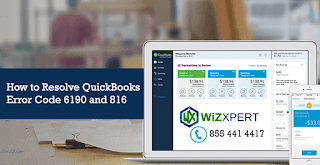
Comments
Post a Comment